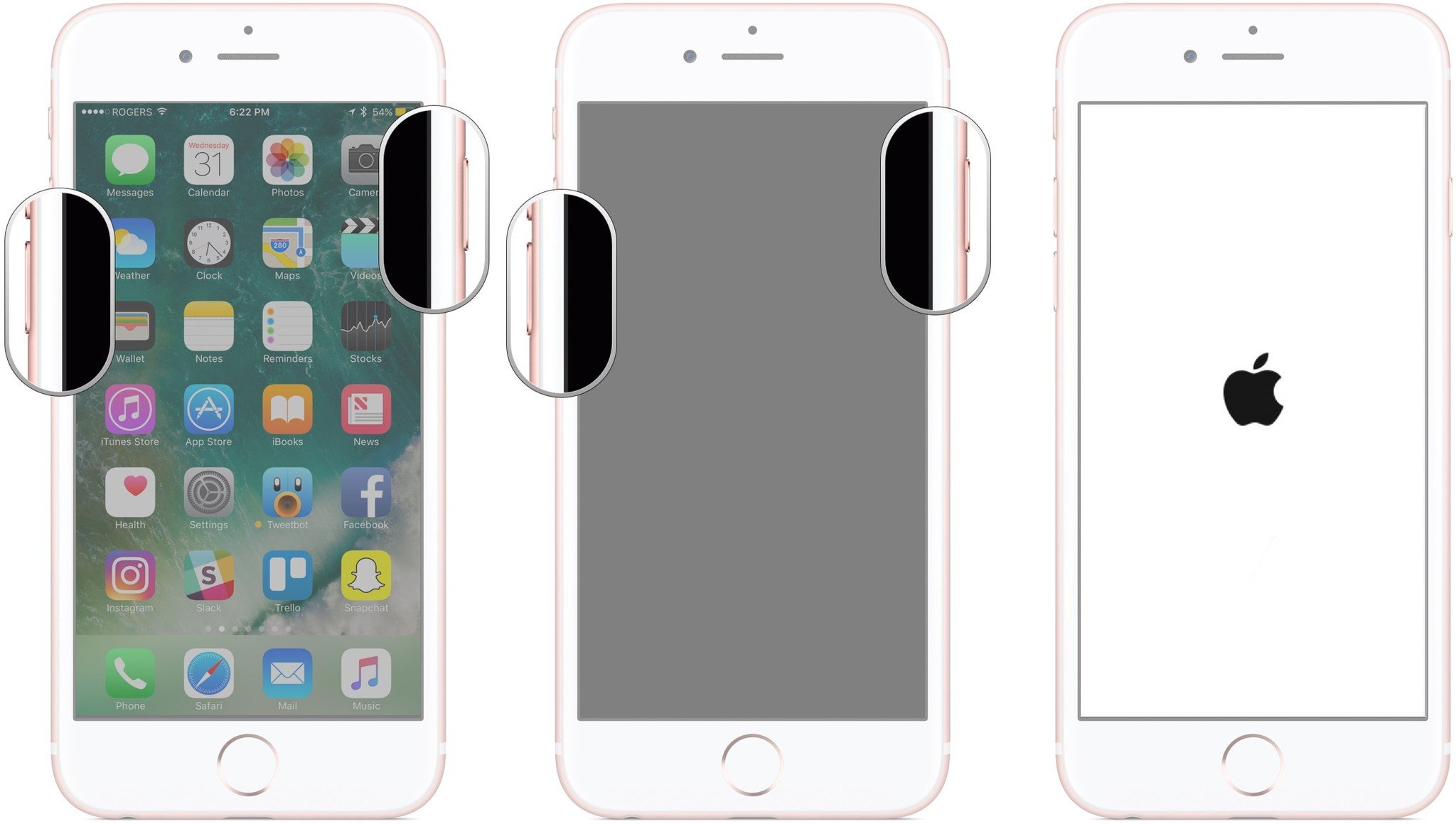Samsung Galaxy J7 Prime hard reset
Using the hardware keys to remove password, PIN or reset the unlock pattern / gesture lock.
1. Turn off the phone completely.
2. Press and hold both Volume UP and HOME + power on the phone. Keep pressing the VOl + home.
3. When Android Recovery menu screen appears release all keys.
4. Navigate and highlight
"wipe data / factory reset" using the Volume down key and press power.
5. Navigate and highlight again to
Yes -- delete all data and press power.
6. All data will be lost! Before doing a hard reset backup all important data.
After hard reset is done select
Reboot system now. Press power to reboot the phone.
Please note if the screen is showing Downloading... or similar you
are in download mode or in other words firmware update mode which means
the phone is waiting for a connection from your PC. If you are not sure
what this mode is for, then you can safely reboot or power off your
phone using the Power button, or even remove the battery for a short
time. Download mode is for flashing your phone, upload the phone's
firmware via USB cable. Never disconnect or power off your phone during
firmware flash, because it will break your phone!
Another way to reset your Samsung Galaxy J7 Prime is to enter the reset code on dial screen.
On dial screen enter this Samsung Samsung Galaxy J7 Prime reset code: *2767*3855#
All data will be lost!
or
Reset & Restore
Go to
Settings > Reset and restore > Restore Factory settings: Reset settings to the factory default values and delete all data.
This will erase all the data on your phone's
internal storage, including:
- Your account
- System and app data and settings
- Downloaded apps
- Music
- Photos
- Other user data
If the phone has a virtual SD card - not a
physical memory card - be sure to switch it to on if you want to delete
the data there.

On older systems you will find the menu settings very similar
Use Samsung Galaxy J7 Prime Backup and reset function
Go to
Settings > Backup and reset > Factory data reset: Reset settings to the factory default values and delete all data.
Your device freezes or has fatal errors
If your device freezes or hangs, you may need to close applications or reinsert the battery and
turn on the device to regain functionality. If your device is frozen and unresponsive, press and
hold the Power button for more than 8-10 seconds to reboot.
If this does not solve the problem, perform a factory data reset. On the Applications
screen, tap
Settings -> Backup and reset -> Factory data reset -> Reset device -> Erase everything. Before performing the factory data reset, remember to make back-up copies of all important data stored on the device.
Samsung Galaxy J7 Prime soft reset / restart
Press and hold for 8-10 seconds to reset the device if it has fatal
errors or hang-ups, or freezes. This will restart your Samsung Galaxy J7
Prime Android phone.
General advice: Before you buy a new cell
phone or new tablet, please try the following procedure to repair your
device in a software way. First charge your battery, backup your
important data if possible and in most cases take out SIM and SD card
before doing factory reset. It is impossible to recover your data after
doing a hard reset, so online backup is always important. For all of
your data, a backup should be done on an external device, hard drive,
raid system or media. With or without insurance, if your cell phone
lost, damaged or stolen at least your invaluable data is backed up in a
safe place. If you are about to sell your phone and you want to wipe
your personal data, or if your phone affected with virus you have to do a
hard reset. In some cases, you can delete the forgotten password or
lock pattern from your device as well. All information is for devices
with stock based ROMs. If you are using rooted device, always back up
your EFS folder first, containing your IMEI info, etc.! Please also
note, that a hard reset operation will not unlock your mobile phone's
SIM lock or network lock, but it will remove the unlock pattern, remove
the user password or PIN password (NOT the SIM card's 4 digit PIN code).
Also note that the firmware version will not be affected in any way, it
will not be downgraded, it will remain the same you are using and if
you have rooted your device, root privileges remain also unaffected.